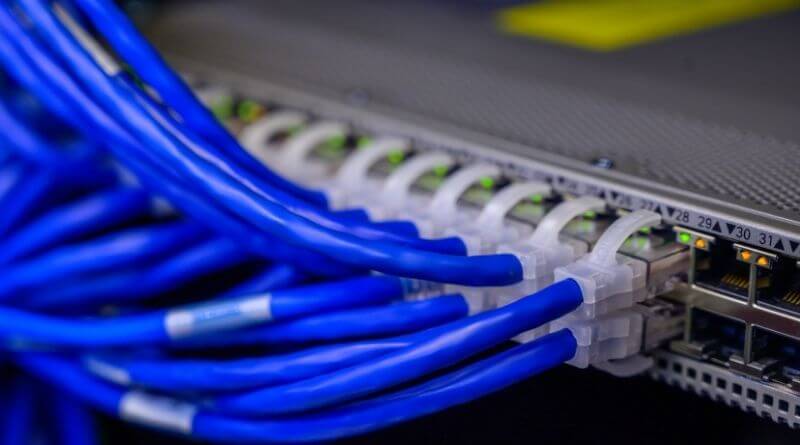As individuals who reside in the twenty-first century, many among us like to refer to it as the age of technology. Almost everything we do today is digitized and performed on a network that is connected locally or on a wide scale. A huge chunk of that includes web apps and software, which cannot run without some form of web hosting for the files (that include images, audio files, invoices, etc.). The old method for storing files would simply include saving them on the server’s Hard Disk Drive. But doing so would come with consequential limitations such as being unable to scale up, being under the compulsion of allocating space before using, and prices that are much higher or non-flexible.
Needless to say, asking for a big number of images would put a strain on the server. This is where cloud storage providers such as Google Drive and AWS S3 make a massive contribution. Short for Amazon Web Services – Simple Storage Service, the AWS S3 is a storage system not unlike google drive that asks you to pay for only what files you use. As for whether you want to upload a file to S3 Node Js or use google drive, the decision lies with you and you alone. Since using the latter is child’s play, the steps to the former are as follows.
Prepare the environment
The first step involves setting up the environment by logging in to the AWS Management Console and generating the Security Key. Following that comes clicking on the username and selecting Create New Access Key under Access Keys. Next lies the choice of either copying the Secret Access Key and Access Key ID from this window or the option to download it as a .csv file.
Move on to creating an S3 Bucket
If your purpose is to use the Management Console to create an S3 bucket, the first step to do so would be to select the S3 service from the service menu. After the creation of the Bucket, you must input a name for it along with the region you intend to host it in. A wise choice would be to select the region closest to the majority of your users since that guarantees a more optimal activity. Of course, the name you choose must be unique. Simply follow the steps laid out by the installation wizard, configuring permissions and required settings, and the process will go smoothly. Just one more stage before you can upload files to S3 Node Js without worry.
Next comes Implementation
If you had already undertaken the creation of an S3 Bucket, you can overlook this part, but if you haven’t, this is your chance. Simply create one in your project directory. The next action calls for implementing the functionality for file upload. Make a note to import the AWS-SDK library in a new file if you want to gain access to your S3 Bucket and the fs module that permits you to read files from your computer. Furthermore, owing to its multi-regional hosting, S3 makes uploading files to S3 Node Js seem like child’s play given the minimum delay in serving.