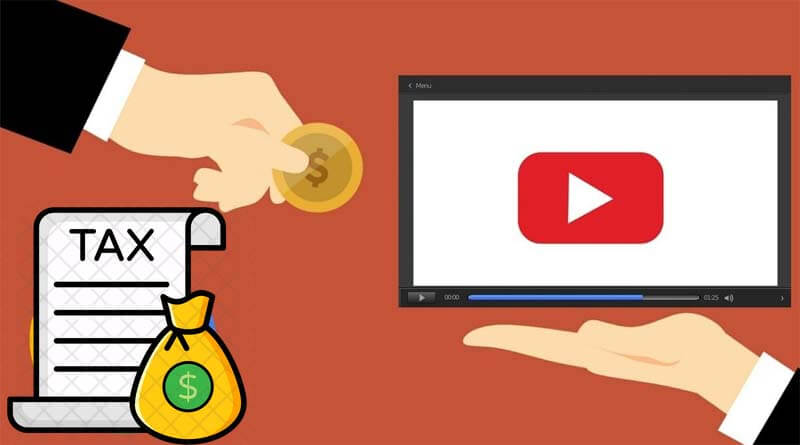How to fill YouTube AdSense Tax Info for non-US YouTube Creators | Get 0% Withholding Tax Rate. So very recently YouTube made a very important update that affects all monetized creators.
Here on the YouTube platform so henceforth you will be paying a particular percentage of your revenue to us tax authorities however you can get a reduced tax rate if you are a resident or a citizen of some particular countries that already have tax treaties with the united states and finally does your country has a tax treaty with the US some countries have a tax treaty with the US that can potentially reduce the tax withholding rate on your revenue.
So if you submit your tax info and claim a treaty benefit your tax rate might be reduced for example partners in the UK or Canada may be eligible for a tax rate of zero percent while partners in Mexico or Korea may be eligible for a tax rate of 10 percent AdSense will automatically surface the opportunity to claim a treaty benefit.
If one exists between your country and the US, so this is what my video will be all about today in today’s video I’m going to be showing you how to fill in your tax information for the new YouTube AdSense tax payment. And I’ll be showing you how you can get a lower percentage or even zero percent depending on the country that you are that is if your country has a tax treaty with the united states government.
If you are new here my name is Uneeb thanks for reading please click the subscribe blog before leaving and allow the notification bell land share this article.
How to fill YouTube AdSense Tax Info for non-US YouTube Creators
For filling YouTube AdSense Tax info follow these steps that are mentioned below:
[su_list icon=”icon: check-circle” icon_color=”#3d902f”]
- You need to first login into yours google
- AdSense account once you log in you see this notification you just click on manage the info
- and then you’ll be directed to the manage tax info page
- here you’ll be able to add your tax information
- once you click her tax information
- it will prompt you to confirm that you are the owner of the account once you impute your password you will start the united states tax info process
- so you’ll be asked to pick whether you are an individual or a business so I picked individual
- because I am not a registered um business here so I picked individual
- then you click on next is a husky via citizen president of the united states no click on next of course this is for people who are outside of the united states of America
[/su_list]
so you’ll be prompted to select a tax form so the first one is the one that fits most for me so I clicked on it and I clicked on start so this brings me to this page where my name is automatically imputing and then if you have another name for a business entity then you might impute that on that dba.
You select your country of citizenship when you click on the drop-down arrow you’ll be able to see different countries and my country is Nigeria.
So I went ahead and clicked on Nigeria so after that, it will ask for your foreign team your foreign tax identification number that is you are not uh from the united states you are outside of the united states they want to have your tax information for the country which you are in.
So I impute my tax information for the United kingdom because I stay in the United Kingdom and I clicked on next you are going to fill in your country of residence and your address so there are two addresses your postal address and your permanent resident address so just tick the box up there that says permanent residence address and the pop box is the same so that you don’t have to feel it twice so once you take it.
You go on to the next one and then for the tax treaty it will ask you if you are claiming reduced tax rates click on yes and then pick the country there are a list of countries that already have a treaty with the US if your country is not there there’s nothing you can do but if your country is there click on it I stay in the United Kingdom so I picked the United Kingdom.
Then I picked all the services there are three services there um there’s um the service access there’s the motion picture part so I clicked all three and I filled in the information.
So make sure you tick all the boxes after you clicked yes or no reach through it and click the boxes as they apply to you click on the drop-down below the particular treaty that, you’ve picked.
It will bring you the article and paragraph automatically pick the withholding rate of course you want to pick zero percent or whatever percent that you see according to the country of your residence so go ahead and take as.
You read to make sure you read everything well then take as appropriate and then you go on to the next um the next phase so the next phase is where you’ll be able to preview the document so there’s a list of the documents as you have already filled it will automatically put it in a pdf for you click on it.
And you’ll be able to see what the w8bn certificate looks like so if you are okay we did find you go on and ahead.
If not, you can actually go back and edit the things that you’ve already picked then you confirm that the information that you have given is correct click on next. And then below it is the certification and all the laws and everything you might want to take your time to really reach through this.
So that you are sure that you are doing the right thing it will give you um the reasons for why you have picked what you have paid as long as you are sure that the reasons are right then you can go on by signing so your signature will be your full legal name.
So here I put in my full legal name and it’s asking me if I’m the one with the signature so I picked yes.
If you are doing this on behalf of your um child, then you pick no and then I guess there will be other questions that will follow so read through and certify that um the services provided are provided outside of us.
Then it will ask you if this account has already received payments before or it’s a new account so I’ve received payment before with this so I just picked that it’s an existing account.
So whichever one applies to you pick it but for me, it’s an existing account so I picked that I don’t think that’s going to have any effect on um on the percentage so take the final agreement if there are any changes you want to make put it there then you click on submit so that’s it now your account is set up and automatically.
You’ll be approved and as you can see the status is approved the date is there. And um all the claims that I’ve made uh there’s zero percentage representation represents the site there is my address.
Bottom Line
You can always submit a new form if you want you can always submit a new form and you can check out so immediately I did that they sent me a mail to confirm that my tax information has been approved.
You receive a mail immediately from google AdSense that your tax information is approved thank you for reading I really hope that was helpful please like this article.
I say up more people to discover this article share this article and subscribe blog if you enjoy reading my content thank you so much for reading and I’ll see you in my next one bye.