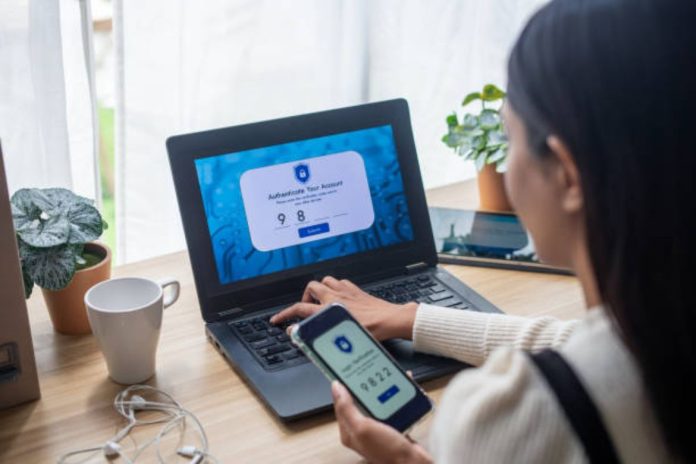The DCU.org app login offers Digital Federal Credit Union (DCU) members a convenient way to manage their finances directly from their mobile devices. With the DCU mobile app, you can access your accounts, view balances, pay bills, transfer funds, deposit checks, and more. Whether you’re at home, at work, or on the go, the app ensures that all your banking needs are just a tap away.
In this guide, we’ll walk through how to log in to the DCU mobile app, troubleshoot common issues, and explore key features that can help you manage your financial life efficiently.
1. Why Use the DCU.org App for Banking?
The DCU.org app provides all the functionality of online banking with the added convenience of mobile access. Here are some key benefits of using the app:
Benefits of the DCU Mobile App:
- 24/7 Account Access: Check balances, view transaction history, and manage loans and credit cards any time.
- Mobile Check Deposit: Deposit checks remotely by taking a photo with your phone.
- Bill Pay: Pay bills on the go and set up recurring payments directly from your phone.
- Fund Transfers: Transfer funds between DCU accounts or to external accounts easily.
- Instant Notifications: Set up alerts for account activity, such as deposits or large transactions.
The app combines convenience and security, making it easier for you to manage your finances wherever you are.
2. How to Log In to the DCU.org App: Step-by-Step Guide
Logging into the DCU.org app is quick and secure. Here’s how to get started:
Step-by-Step Login Instructions:
- Download the DCU Mobile App
- Visit the Apple App Store (for iOS devices) or Google Play Store (for Android devices) and download the DCU Mobile App.
- Open the App
- Once installed, open the app on your mobile device.
- Enter Your User ID
- On the login screen, enter your User ID. This is the same ID you use for DCU online banking.
- Enter Your Password
- Input your password in the designated field. Ensure your password is strong, using a combination of letters, numbers, and symbols for security.
- Set Up Biometric Login (Optional)
- For quicker and more secure future logins, you can enable biometric login (fingerprint or facial recognition) based on your device’s capabilities.
- Complete Two-Factor Authentication (2FA)
- If you have Two-Factor Authentication (2FA) enabled, you will receive a code via email or text message. Enter the code to verify your identity.
- Log In
- After entering your credentials and completing 2FA, click “Log In” to access your account.
3. Key Features Available After Logging In
Once you’ve logged into the DCU.org app, a wide range of features is available to help you manage your accounts more efficiently. Here’s what you can expect:
Mobile Check Deposit
The Mobile Check Deposit feature allows you to deposit checks by simply taking a picture of the front and back of the check with your phone. This is one of the most convenient features of the app, saving you a trip to the branch.
Real-Time Account Monitoring
Your dashboard provides an at-a-glance view of all your accounts, including checking, savings, loans, and credit cards. You can see your current balances, transaction history, and any pending transactions.
Transfers and Payments
- Internal Transfers: Move money between your DCU accounts, such as from checking to savings.
- External Transfers: Transfer funds to accounts at other banks or financial institutions.
- Bill Pay: Set up one-time or recurring payments for bills like utilities, rent, and credit cards directly from the app.
Loan and Credit Card Management
- Loan Management: View your loan balances, payment due dates, and make payments.
- Credit Card Payments: Monitor your DCU credit card balances, transaction history, and payment schedule.
Instant Alerts
Set up account alerts to notify you of key activities, such as large transactions, deposits, or upcoming due dates for payments.
4. Troubleshooting DCU.org App Login Issues
If you run into issues while logging into the DCU.org app, here are some common problems and their solutions:
Forgot Your Password?
- On the login screen, tap “Forgot Password?”.
- Enter your User ID and follow the prompts to reset your password. You’ll receive a verification code via email or phone to confirm your identity.
- Once verified, you can create a new password and log in again.
Forgot Your User ID?
If you can’t remember your User ID:
- Tap “Forgot User ID?” on the login page.
- You’ll need to verify your identity by providing security information or receiving a verification code via email or phone.
Locked Account Due to Failed Attempts
If you’ve entered the wrong password too many times and your account is locked:
- Contact DCU Member Services via phone or live chat. They’ll verify your identity and unlock your account.
Two-Factor Authentication (2FA) Issues
If you’re not receiving your 2FA code:
- Ensure that your phone number or email address is up to date in your account settings.
- Switch between receiving the code via SMS or email if one method is not working properly.
- Check your spam or junk mail folder if you’re expecting the 2FA code via email.
5. Security Tips for Using the DCU.org App
While the DCU app is secure, it’s important to follow best practices to ensure your account stays safe:
Use a Strong Password
Make sure your password is unique and includes a mix of upper and lowercase letters, numbers, and symbols. Avoid using easily guessable passwords, such as birthdays or simple words.
Enable Biometric Login
Biometric login, such as fingerprint or facial recognition, offers a fast and secure way to access your account without typing your password each time. It also adds an extra layer of protection.
Set Up Alerts for Account Activity
Activate real-time alerts for account activities like deposits, withdrawals, or login attempts. These alerts help you monitor your account closely and act quickly if anything suspicious happens.
Avoid Public Wi-Fi
Avoid logging into your DCU account while using public Wi-Fi, as these networks are often less secure. If you need to use public Wi-Fi, consider using a VPN (Virtual Private Network) to add an extra layer of security.
6. Maximizing Your DCU.org App Experience
Here are some additional tips to help you get the most out of your DCU mobile app:
Automate Your Savings
Set up automatic transfers from your checking account to your savings account. This makes saving easy and consistent, helping you meet your financial goals without extra effort.
Credit Score Monitoring
DCU offers free credit score monitoring within the app. You can check your score regularly, track any changes, and get tips for improving or maintaining good credit.
Paperless Statements
Opt for paperless statements to reduce clutter and have instant access to your financial records. Going paperless is not only more convenient but also eco-friendly.
7. Conclusion: DCU.org App Login—Your Key to Mobile Banking Success
The DCU.org app login provides secure, convenient access to your DCU accounts, enabling you to manage your finances anytime, anywhere. Whether you’re depositing checks, transferring funds, paying bills, or monitoring your loan payments, the DCU mobile app makes banking simple and efficient.
By following security best practices, such as using strong passwords, enabling two-factor authentication, and setting up biometric login, you can rest assured that your financial information is well-protected. If you haven’t already, take advantage of the DCU mobile app to enjoy the full range of mobile banking features that will simplify your financial life.