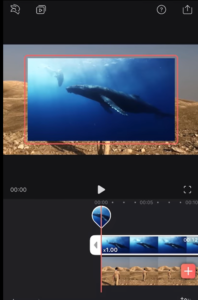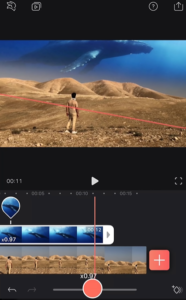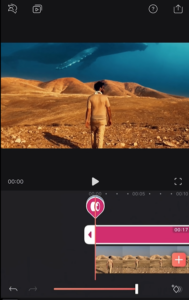Enlight Videoleap: How to Edit an Imaginative Scene. In this article, we will learn completely about the videoleap which we explain that how to edit an imaginative scene. Let your imagination run wild!
Step #1 Combine two clips with marks and blending
The 1st step is to “combine two clips with marks and blending”, you need to follow these steps that are mentioned below:
[su_list icon=”icon: check-circle” icon_color=”#3d902f”]
- Tap + to add a clip with a simple horizon and clear blue skies
- Tap Mixer. Add an ocean scene.
- If necessary, tap Transform and select Mirror to change the clip’s positioning
- Resize and reposition the ocean clip
- Anything in the ocean should be above the horizon of the first clip
- Go back
- Tap Mask and select Linear
- Reposition the Mask and adjust the widget to add some feathering
- Go back, tap Blending, Select Overlay
[/su_list]
Step #2 Line up clips with Speed and Keyframes
The 2nd step is “line up clips with speed and keyframes”, you need to follow these steps that are mentioned below:
[su_list icon=”icon: check-circle” icon_color=”#3d902f”]
- Go back, tap Speed and slow down the clip
- Speed adjustments can be used to help match the length of clips
- Drag the handle topline up the two clips
- Go back. Select the ocean clip
- Add a keyframe at points on the timeline when the horizon moves
- Move the ocean clip to rematch it with the horizon.
- Repeat this for all other camera movements
- This will give the illusion that the ocean scene is staying still
[/su_list]
Step #3 Add a Filter
The 3rd step is “add a filter”, you need to follow these steps that are mentioned below:
[su_list icon=”icon: check-circle” icon_color=”#3d902f”]
- Scroll back to the beginning of the timeline
- Deselect your clip
- Tap Filters and choose a Filter
- The right filter will unify the colors of your clips to give the video a cohesive look
[/su_list]
You’ve now created a scene straight out of your imagination! I hope you got it and if you still have an issue then you can ask questions through the comments box. Keep in touch for the latest updates about the Enlight Videoleap.