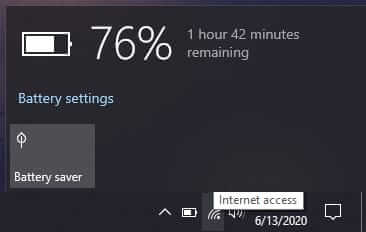Battery Saving Tips: How to Save Laptop Battery, If you are a laptop user and having a battery-saving problem, then this article will be helpful for you. Some settings will help to make a better laptop battery life.
Use Battery Saver
You can use a battery saver option for improving battery life, battery saver will help to turn off some minor things that consuming a lot of battery power, such as email, calendar syncing, windows updates, and some apps that you not used. So the battery saver is the best way to improve battery life.
You can turn on battery saver; first, you need to go left corner at the desktop, then right-click on the battery icon and turn on battery saver.
Changing Display Settings
The following display settings can help to improve battery life:
[su_list icon=”icon: chevron-circle-right”]
- Set active display for a shorter period
- Decrease the laptop display’s brightness
- Avoid to use a light background, use a dark background, try to use a dark theme
[/su_list]
How to set the active display for a shorter period, simply you need to go into pc Setting > System > Power & sleep, set a shorter duration under the battery power option.
For reducing laptop display brightness, just click on the start button, go into settings > system > display, then turn off the automatic option and set the brightness level that you want.
Further, to fix the dark background and theme you need to go into Settings > Personalization > Background, and then you can select a dark type of image or background. And you have a change theme as well as, you need to go into Settings > Personalization > Themes > Theme settings, and then you can set or fix the dark theme.
Changing Power Settings
The following power settings can help to improve battery life:
[su_list icon=”icon: chevron-circle-right”]
- A window can change some settings automatically
- Fix a shorter period for when your Laptop sleeps
- You need to Disconnect from a Wi-Fi network when your PC sleeps
- Put a lid on it
- Select a minor battery power mode
- Just click on the power button
[/su_list]
You need to go into Settings > Update & security > Troubleshoot > Power and then choose to run the troubleshooter. Doing that window can change some settings automatically.
After that you need to set a shorter period for when your laptop sleeps, how to do that, simply you have to go into Settings > System > Power & sleep. Under On battery power, PC goes to sleep after then select a shorter period.
Further, you need to turn off the Wi-Fi network when your laptop sleeps. You need to go into Settings > System > Power & sleep > When my PC is sleeping and on battery power, disconnect from the network.
Choice the battery icon on the right side at the desktop, to decrease power use, move the slider toward the greatest battery life. In some cases, this option is not available on all laptops.
Maximum laptops let you turn off your screen, shut down, sleep, or hide with a click of the Power button. How to do that? Simply go into Settings > System > Power & sleep > Additional power settings, and then select what the power buttons do.
Related article: 10 Effective Ways to Increase your PC Speed.
Change Syncing Settings
Sync email less often, you need to go into PC Settings > Accounts > Email & accounts. Choice the account that you want to change, and then select Manage > Change mailbox sync settings. Under Download a new email, choose a longer interval.
You need to turn off all sync email, calendars, and contacts unless you want to. Choice the account that you want to change and the Manage switch, and then set Change mailbox sync settings. In Syncing options, click on Email, Calendar, or Contacts to turn them off.
Related article: 3 Window Activation Methods that Definitive Work (Updated).
Other Settings
You have to keep plugin your laptop until its fully charged, how to check battery status? Simply move the mouse cursor over the battery icon.
Second, you need to restart your laptop, sometimes doing that fix problem that can cut battery life. Click the Start button, and then select Power > Restart.
You have to keep turn on airplane mode if you don’t need the Internet. If you need a browser, try to use just Microsoft edge for browser. According to support. Microsoft.com, when you use Microsoft Edge browser your laptop battery lasts 36-53% longer per charge than other browsers such as chrome and opera.
Read more: Windows Functions: List of Windows 10 latest Functions (2020).